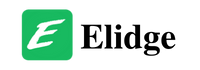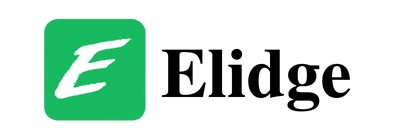Table of Contents
How to install SMAPI Stardew Valley
Learn how to install SMAPI Stardew Valley on Windows, Mac, Linux, Steam Deck and Android for Stardew Valley and enjoy a wide array of mods, enhancing your gaming experience. SMAPI, short for Stardew Modding API, is a powerful tool that enables players to use mods in Stardew Valley, adding new content, enhancing gameplay mechanics, and customizing the game to suit individual preferences. Find step-by-step instructions and answers to frequently asked questions in this comprehensive guide.

Installing SMAPI for Stardew Valley on Windows
Stardew Valley offers an immersive gaming experience, but what if you want to enhance it with mods? That’s where SMAPI comes in. This guide will walk you through the process of how to install SMAPI Stardew Valley on your Windows system, allowing you to unlock a world of modding possibilities for your Stardew Valley adventures.
How to install SMAPI Stardew Valley on Windows
To begin, you’ll need to follow these steps to install SMAPI:
- Run the game without SMAPI: Before installing SMAPI, ensure you’ve run Stardew Valley at least once to complete the initial setup.
- Download the latest version: Head over to this link to download the latest version of SMAPI.
- Extract the .zip file: Once downloaded, extract the contents of the zip file to a location of your choice on your computer.
- Double-click install on Windows.bat: Locate the install file and double-click on
install on Windows.bat. Follow the on-screen instructions to complete the installation process seamlessly.

Configuring Your Game Client
Once SMAPI is installed, you’ll need to configure your game client accordingly:
Steam
If you’re using Steam, follow these steps:
- Keep SMAPI’s installer window open.
- Copy the provided text from the installer window.
- In the Steam client, right-click on Stardew Valley and choose Properties.
- Click on Launch Options and paste the copied text.
- Launch the game through Steam to enjoy SMAPI with Steam overlay and achievements.
GOG Galaxy
For GOG Galaxy users, the process is slightly different:
- Open Notepad and paste the provided command.
- Save the file as
start.batin your Stardew Valley game folder. - In the GOG Galaxy client, navigate to Stardew Valley settings and select Manage installation > Configure.
- Enable Custom executables and choose
start.batas the executable file. - Launch Stardew Valley through GOG Galaxy to enjoy SMAPI with playtime tracking.
Xbox App
If you’re using the Xbox app, follow these additional steps:
- Before installing SMAPI, open the Stardew Valley section in the Xbox app.
- Copy the full path of your game folder.
- Run the SMAPI installer and input the copied path when prompted.
- After installation, rename certain files within your game folder as instructed.
- Launch the game through the Xbox app to enjoy SMAPI with mods.
Troubleshooting How to install SMAPI Stardew Valley on Windows
Encountering issues? Here are some common troubleshooting tips of how to install SMAPI Stardew Valley on Windows:
- “Oops, couldn’t find the game automatically”: If the installer can’t locate your game folder, try moving the installer folder into the game directory.
- Difficulty finding specific files: Ensure file extensions are visible in your file explorer settings.
- Other issues with SMAPI or mods: Refer to the troubleshooting page for further assistance.
With SMAPI installed, you’re now ready to explore the exciting world of Stardew Valley mods!

How to install SMAPI Stardew Valley on Mac
Stardew Valley offers a plethora of mods that can enhance your gaming experience, from adding new features to tweaking existing ones. One of the essential tools for modding Stardew Valley on macOS is SMAPI (Stardew Modding API). In this guide, we’ll walk you through the process of how to install SMAPI Stardew Valley on your Mac, allowing you to dive into the exciting world of modding.
Understanding How to install SMAPI Stardew Valley on Mac
To begin modding Stardew Valley on your Mac, you’ll first need to install SMAPI. Follow these steps carefully:
- Download SMAPI: Visit the Stardew Valley Wiki guide for detailed instructions. You can also find a pictorial guide to assist you throughout the process.
- Extract the Files: Once you’ve downloaded SMAPI, extract the .zip file to a suitable location on your Mac. Ensure it’s not within your game folder to prevent any conflicts.
- Run the Installer: Locate the install on Mac.command file and double-click to run it. Follow the on-screen instructions provided by the installer.
How to Update SMAPI Stardew Valley on Mac
Keeping your SMAPI installation up-to-date is crucial for compatibility with the latest mods and game versions. Fortunately, updating SMAPI is a straightforward process:
- Simply download the latest version of SMAPI and follow the installation steps outlined above. The installer will automatically handle the update process and clean up any previous versions.
How to Uninstall SMAPI Stardew Valley on Mac
If you ever need to remove SMAPI from your Mac, follow these steps:
- Launch the Installer: Locate the install on Mac.commandfile and run it as you did during the installation process.
- Choose Uninstall: When prompted by the installer, select the uninstall option to remove SMAPI from your system.
Troubleshooting How to install SMAPI Stardew Valley on Mac
Encountering errors during the installation process is not uncommon. Here are some troubleshooting steps to help resolve common issues:
- If you receive an “Operation not permitted: ‘internal’ error, follow the steps outlined in the official troubleshooting guide.
- Ensure that Terminal has full disk access by navigating to System Preferences > Security and Privacy > Privacy tab > Full Disk Access, and adding Terminal to the list of allowed apps.
- Consider using iTerm as your default Terminal if issues persist.
Enhance your Stardew Valley experience by delving into the world of modding with SMAPI on your Mac. With our comprehensive guide, you’ll be installing mods and customizing your gameplay in no time!

How to install SMAPI Stardew Valley on Linux
Modding Stardew Valley on Linux can enhance your gaming experience with a plethora of exciting features and enhancements. However, getting started with modding requires installing the Stardew Modding API (SMAPI) correctly. In this guide of how to install SMAPI Stardew Valley on Linux, we’ll walk you through the process step-by-step to ensure a smooth installation on your Linux system.
Getting Started
Before diving into the installation process, let’s ensure your system meets the necessary prerequisites.
Prerequisites
- Debian-based Distros (Debian, Ubuntu, Linux Mint): Install LibSSL 1.1 using
sudo apt install libssl1.1in the terminal. - Arch-based Distros (Arch, Manjaro, EndeavourOS): Install OpenSSL 1.1 with
sudo pacman -S openssl-1.1. - NixOS: Use
steam-runto execute the installation script. Ensuresteam-runis installed and run the installation command accordingly. - Fedora: Install OpenSSL 1.1 by executing
sudo dnf install openssl1.1. - Gentoo: Install OpenSSL 1.1 compatibility with
sudo emerge --ask dev-libs/openssl-compat. - RHEL 8-based Distros (RHEL 8, CentOS 8, Rocky 8, Alma 8): Install OpenSSL 1.1 using
sudo dnf install openssl.
How to Install SMAPI Stardew Valley on Linux
Now that your system is prepared, let’s proceed with how to install SMAPI Stardew Valley on your Linux machine.
- Download SMAPI: Visit the Stardew Valley Wiki or the official SMAPI website to download the latest version of SMAPI tailored for Linux.
- Extract Files: Once downloaded, extract the contents of the ZIP file to a preferred location on your system, ensuring it’s not within your game folder.
- Run Installation Script: Navigate to the extracted folder and locate the
install on Linux.shfile. Execute this script in your terminal and follow the on-screen instructions to complete the installation process.
How to Update SMAPI Stardew Valley on Linux
Keeping SMAPI up-to-date ensures compatibility with the latest game updates and mod releases. Fortunately, updating SMAPI is a straightforward process.
Simply download the latest version of SMAPI and follow the same installation steps outlined above. The installer will automatically handle the update process, ensuring a seamless transition.
How to Uninstall SMAPI Stardew Valley on Linux
Should you ever need to remove SMAPI from your system, follow these steps:
- Launch the SMAPI installer script again.
- When prompted, select the uninstall option to remove SMAPI cleanly from your system.
Troubleshooting How to Install SMAPI Stardew Valley on Linux
Encountering issues during installation or while using SMAPI is not uncommon. Here are a few troubleshooting tips to address common problems:
- If SMAPI fails to launch after a game update, consider reinstalling SMAPI to resolve launcher issues.
- Some terminals may not be compatible with SMAPI. If the installer or launcher fails to open a terminal, try installing
xtermas an alternative.
For more in-depth troubleshooting, refer to the official SMAPI troubleshooting page.
Final Word on How to Install SMAPI Stardew Valley on Linux
With SMAPI installed on your Linux system, you’re ready to dive into the vibrant world of Stardew Valley mods. Follow the steps outlined in this guide to seamlessly integrate mods into your gameplay experience and unlock a new level of customization and enjoyment.

How to Install SMAPI Stardew Valley on Steam Deck
Stardew Valley is a beloved farming simulation game, and with the Steam Deck, players can now enhance their gaming experience through modding. In this guide, we’ll walk you through the process of installing SMAPI (Stardew Modding API) on your Steam Deck, enabling you to use mods and customize your gameplay. Whether you’re new to modding or a seasoned player, this comprehensive tutorial will help you get started with ease.
How to Install SMAPI Stardew Valley on Steam Deck
Before diving into the installation process, it’s essential to determine whether you’re running Stardew Valley in native mode (Linux version) or Proton (Windows version). Follow these steps to ensure a smooth installation:
Stardew Valley in Native Mode
- Download SMAPI: Navigate to the latest Linux version of SMAPI and download the .zip file.
- Extract Files: Once downloaded, extract the .zip file to a location of your choice (avoid placing it in your game folder).
- Installation: Locate the “Install on Linux.sh” file within the extracted folder and run it. Follow the on-screen instructions for a successful installation.
Stardew Valley in Proton
- Download SMAPI: Visit the official site to download the latest Windows version of SMAPI.
- Extract Files: After downloading, extract the files from the .zip archive to a designated location.
- Manual Installation: Open the README.txt file included in the installer folder and follow the provided instructions for manual installation. Ensure to carefully follow each step to avoid any issues.
Updating and Uninstalling SMAPI on Steam Deck
Once SMAPI is installed, keeping it up-to-date is crucial for optimal performance. To update SMAPI, simply install the new version, and the installer will automatically handle the cleanup of previous versions.
If you ever need to uninstall SMAPI, launch the installer again and select the uninstall option when prompted.
Troubleshooting Common Issues
Encountering issues with SMAPI? Don’t worry; we’ve got you covered. Here are some common problems and their solutions:
- SMAPI Window Disappearance: If the SMAPI window disappears after a game update, rerun the SMAPI installer to restore the launcher.
- Game Launch Failure: Unable to launch the game with SMAPI installed? Open a terminal in your game folder and run “./StardewModdingAPI” to diagnose the error. Follow the provided instructions based on the error message received.
- Other Issues: For additional troubleshooting assistance, refer to the official troubleshooting page or seek help from the community.
Modding Stardew Valley on your Steam Deck opens up a world of possibilities, allowing you to customize your gameplay experience to your liking.

How to Install SMAPI Stardew Valley on Android
Modding Stardew Valley on Android can enhance your gaming experience, allowing for a multitude of modifications and customizations. One of the key tools for enabling mods is SMAPI (Stardew Modding API). In this guide, we’ll walk you through the process of how to install SMAPI Stardew Valley on your Android device, ensuring a smooth and enjoyable modding experience.
How to Install SMAPI Stardew Valley on Android
To begin, ensure that your device is compatible with modding and has sufficient storage space. Follow these steps:
- Download the latest SMAPI installer APK file: Navigate to this link to download the installer APK file.
- Install the APK on your device: Locate the downloaded file and tap on it to initiate the installation process.
- Run the installer app: Once installed, launch the SMAPI installer app on your device.
- Complete the installation: Follow the on-screen instructions to complete the installation of SMAPI. This process may vary in duration depending on your device’s specifications.
- Launch the game: Once SMAPI is installed successfully, launch Stardew Valley to begin playing with mods.
How to Update SMAPI Stardew Valley on Android
Updating SMAPI is a straightforward process:
- Repeat installation steps: To update SMAPI, simply repeat the installation steps mentioned above. The installer will automatically handle any previous versions and clean them up during the update process.
How to Uninstall SMAPI Stardew Valley on Android
If you ever need to remove SMAPI from your device, follow these steps:
- Uninstall the SMAPI Stardew Valley app: Locate SMAPI Stardew Valley in your device’s settings and uninstall it.
- Uninstall the SMAPI installer: Similarly, uninstall the SMAPI installer app from your device.
- Manually delete residual files: Finally, manually delete the smapi-internal folder from the Stardew Valley game folder on your device.

Frequently Asked Questions on How to install SMAPI Stardew Valley
Q: Can I install SMAPI on platforms other than Windows?
Yes, SMAPI supports Android, Linux, and macOS as well. Refer to the respective installation guides for detailed instructions.
Q: Do I need to manually update SMAPI?
No, simply install the new version, and the installer will handle the update process automatically.
Q: How do I uninstall SMAPI?
Run the installer again and choose the uninstall option. Follow the on-screen prompts to remove SMAPI from your system.
Q: How do I install mods on my Macbook Air?
Refer to this Reddit thread for detailed instructions on browsing local game files and installing mods.
Q: Can I mod Stardew Valley on a Mac?
Absolutely! Follow our guide to install SMAPI and explore the wide range of mods available for Mac users.
Q: What should I do if I encounter errors during SMAPI installation?
Check out our troubleshooting section for tips on resolving common installation issues.
Q: How do I install SMAPI on Ubuntu?
You can install SMAPI on Ubuntu by following the installation steps outlined in our guide. Ensure you have the necessary prerequisites installed before proceeding.
Q: Can I mod Stardew Valley on Linux?
Absolutely! SMAPI provides full modding support for Stardew Valley on Linux, allowing you to enhance your gameplay experience with a variety of mods.
Q: Is SMAPI compatible with different Linux distributions?
Yes, SMAPI is designed to be compatible with various Linux distributions. However, ensure you follow the specific installation instructions tailored to your distribution for optimal results.
Q: How do I add and use mods?
Once SMAPI is installed, simply unzip the desired mods into the StardewValley/Mods folder. To launch the game with mod support, either run the SMAPI Stardew Valley icon or tap the floating action button in the installer app.
Q: Why is there a separate SMAPI for Android?
The Android version of Stardew Valley has unique customizations, making it incompatible with the official SMAPI version. A separate SMAPI for Android, developed by MartyrPher and later ZaneYork, addresses this compatibility issue and supports most SMAPI mods and content packs.
Q: Is SMAPI Android compatible with all mods?
While SMAPI Android supports most mods and content packs, including framework mods like Content Patcher, Farm Type Manager, Json Assets, and PyTK, some mods may not be fully compatible due to the complexities of the Android platform.
How to Update Stardew Valley 1.6 on Steam: A Comprehensive Guide
Stardrop Mod Manager: Enhance Your Stardew Valley Experience