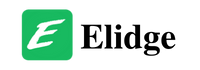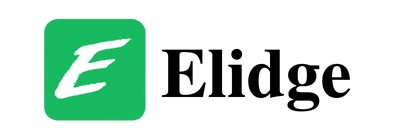Table of Contents
A Comprehensive Guide of How To Mod Stardew Valley
Learn how to mod Stardew Valley with this comprehensive guide. Install SMAPI, find mods, and troubleshoot issues to enhance your gaming experience.
Modding Stardew Valley allows players to enhance their gaming experience by adding new features, changing game mechanics, or introducing cosmetic alterations. This comprehensive guide will walk you through the process of how to mod Stardew Valley, from installation to troubleshooting.

Getting Started with How To Mod Stardew Valley
1. Install SMAPI
To begin modding, you’ll need to install SMAPI, the mod loader for Stardew Valley. Follow the installation instructions for your platform:

2. Find Mods (How To Mod Stardew Valley)
Discover and download mods from various sources:
- Nexus Mods: The primary hub for Stardew Valley mods.
- Steam Community: Access a wide range of mods directly through Steam.
- Reddit: Engage with the Stardew Valley community for mod recommendations and support.
Find Mods
Once you’ve decided to enhance your Stardew Valley experience with mods, the next step is to find and download the ones you want. Here are some suggestions on where to look:
- Nexus Mods: A vast repository of mods, where you can find some of the most popular ones. You’ll need to create a free account to download mods. Use their Vortex client (Windows only) for easy installation and management or download them manually.
- ModDrop: Another platform hosting many mods. Their ModDrop client (Windows only) offers features like easy installation, management, and auto-updates.
- Official Forums: Some mods are directly posted on official forums, although most are also available on Nexus or ModDrop.
- Chucklefish Mods and Forums: Older mods might be found here, though many are also available on Nexus or ModDrop. Hidden gems may be exclusive to Chucklefish forums, but locating them can be a challenge.
Before downloading a mod, ensure its compatibility with the latest version of the game. Refer to the mod compatibility list for SMAPI mods. SMAPI will automatically disable most incompatible SMAPI mods. For XNB mods, check the mod description or comments for compatibility.

Find Your Game Folder
Locating your game folder is the next step:
- Windows:
- For GOG:
C:\Program Files (x86)\GOG Galaxy\Games\Stardew ValleyorC:\GOG Games\Stardew Valley - For Steam:
C:\Program Files (x86)\Steam\steamapps\common\Stardew Valley - For Xbox App:
C:\XboxGames\Stardew Valley - Android:
/storage/emulated/0/StardewValley/Mods - Linux:
- For GOG:
~/GOGGames/StardewValley/game - For Steam:
~/.local/share/Steam/steamapps/common/Stardew Valley - Mac:
- For GOG:
/Applications/Stardew Valley.app/Contents/MacOS - For Steam:
~/Library/Application Support/Steam/SteamApps/common/Stardew Valley/Contents/MacOS
3. Install Mods
Once you’ve downloaded your desired mods, unzip them into the Mods folder within your game directory. Ensure each mod has its own subfolder for proper organization and compatibility.
Install Mods (How To Mod Stardew Valley)
To install a mod:
- Unzip the mod into the Mods folder within your game directory.
- Ensure each mod has its own subfolder, without trailing numbers.
- For example:
📁 Stardew Valley/
📁 Mods/
📁 PineapplesEverywhere/
🗎 PineapplesEverywhere.dll
🗎 manifest.json- Optionally organize mods into subfolders for better management.
4. Configure Mods
Some mods come with configuration options to customize your gaming experience. Edit the config.json file in the mod folder using a text editor to adjust settings to your preference.

Configure Mods (How To Mod Stardew Valley)
Some mods come with a config.json file for customizing mod settings. Open this file in a text editor to make changes, ensuring the game is not running when you edit it.
5. Update and Remove Mods
Stay up-to-date with the latest mod versions by replacing old files with new ones. To uninstall a mod, simply delete its folder from the Mods directory.
Update Mods
To update a mod:
- Download the new version.
- Unzip it outside the Mods folder.
- Replace the old mod files with the new ones, ensuring to keep generated files like
config.json.
Remove Mods
Simply delete a mod from the Mods folder to uninstall it, following any special uninstall instructions mentioned on the mod page.

Frequently Asked Questions About How To Mod Stardew Valley
1. Which platforms support mods?
Mod support varies across platforms. While Linux, PC, and macOS fully support mods, platforms like Nintendo Switch and mobile devices do not offer mod support.
2. Can mods corrupt my save files?
Although rare, mods have the potential to corrupt save files. Back up your saves regularly to mitigate this risk.
3. Do mods disable Steam achievements?
No, mods do not disable Steam achievements as long as you launch SMAPI through Steam.

Final Word on How To Mod Stardew Valley
Enhance your Stardew Valley gameplay with a diverse array of mods. Follow this guide to seamlessly install, configure, and manage mods tailored to your preferences.
How to install SMAPI Stardew Valley
How to Update Stardew Valley 1.6 on Steam: A Comprehensive Guide
Stardrop Mod Manager: Enhance Your Stardew Valley Experience