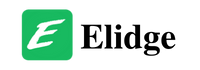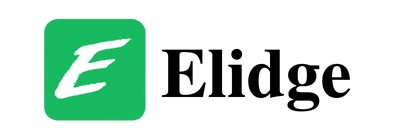Table of Contents
How To Update Mods Stardew Valley
Stay ahead in the world of Stardew Valley mods by mastering the art of how to update mods Stardew Valley. This comprehensive guide provides step-by-step instructions for configuring, how to update mods Stardew Valley, and removing mods, ensuring you can enjoy the latest enhancements to your favorite game.
Stardew Valley offers players a plethora of mods to enhance their gaming experience. However, as the game evolves and mod developers release updates, it’s essential to keep your mods up to date. This guide walks you through the process of how to update mods Stardew Valley, ensuring you can enjoy the latest features and improvements seamlessly.

Configuring Mods
Before delving into the update process, it’s crucial to understand how to configure mods and customize their settings:
Understanding Config Files
- Some mods come with a config.json file in their mod folder, allowing you to customize various aspects of the mod.
- Open the config.json file using a text editor to modify the settings. Ensure the game is not running while making changes to the file to ensure they take effect.
- Remember to enclose values in quotes within the JSON file format. You can use online JSON validators to ensure the format is correct.

Updating Mods
Updating mods in Stardew Valley is a straightforward process, but it’s essential to follow the correct steps to ensure a smooth transition to the latest versions:
Step-by-Step Process of How To Update Mods Stardew Valley:
- Download the New Version:
- Visit the mod page or the mod developer’s website to download the latest version of the mod.
- Check for any special update instructions provided by the developer before proceeding.
- Unzip the New Version:
- Once downloaded, unzip the new version of the mod into a separate folder on your computer. Avoid extracting it directly into your Mods folder to prevent potential conflicts.
- Compare Old and New Versions:
- Open both the old and new mod folders on your computer, ensuring that the manifest.json file is visible in both.
- This step helps you identify any changes or additions made in the new version compared to the old one.
- Replace Old Files with New Ones:
- Copy all files and subfolders from the new mod folder into the corresponding folder of the old mod.
- Ensure that you replace all files, including any generated files like config.json, to ensure the mod functions correctly with the updated version.
- Verify Compatibility:
- Before launching the game, double-check that the mod is compatible with the current version of Stardew Valley.
- Visit the mod page or community forums to confirm compatibility and troubleshoot any potential issues before launching the game.

Removing Mods
Occasionally, you may need to uninstall mods from Stardew Valley. Here’s how to remove mods effectively:
Uninstallation Steps:
- Navigate to the Mods folder within your Stardew Valley directory.
- Delete the folder corresponding to the mod you wish to uninstall.
- Check the mod page for any special uninstall instructions provided by the developer.
- Restart the game to ensure the mod is fully removed from your gameplay experience.

Final Word on How To Update Mods Stardew Valley
Updating mods in Stardew Valley allows players to stay up to date with the latest features, fixes, and improvements introduced by mod developers. By following these simple steps for configuration, updating, and uninstalling mods, players can maintain a seamless and enjoyable gaming experience in the ever-evolving world of Stardew Valley.