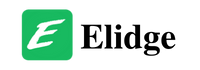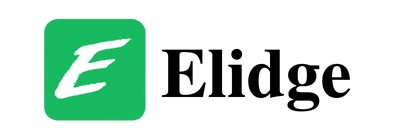Table of Contents
How to Fix Stick Drift PS5: Complete Guide
Don’t let the PS5 controller drift ruin your gaming experience. Follow our comprehensive guide on how to fix stick drift PS5, to troubleshoot and fix joystick issues on your DualSense controller. Keep gaming without interruptions!

If you’re an avid gamer, you know how frustrating it can be when your PS5 controller starts drifting. Whether it’s causing your car to veer off track in Gran Turismo® 7 or your fighter to slide inexplicably in Sifu™, controller drift can ruin your gaming experience. But fear not! We’re here to help you troubleshoot and fix this issue, ensuring smooth gaming sessions every time.

What is PS5 Controller Drift?
The PS5 DualSense® controller is equipped with buttons and analog sticks to enhance your gaming experience. However, when the movement of your characters doesn’t align with your joystick inputs, it indicates controller drift. This phenomenon can occur due to various reasons, including physical damage, wear and tear, debris buildup, or outdated software.

How to Fix PS5 Controller Drift (How to Fix Stick Drift PS5)
Here’s a step-by-step guide to troubleshooting and resolving PS5 controller drift:
- Adjust Input Threshold Decreasing the input threshold within your game settings can mitigate joystick drift. Navigate to the settings menu of your game and adjust the input threshold accordingly.
- Reset Your PS5 DualSense Controller Resetting your controller can help re-establish its connection with the console, potentially eliminating drift issues. Turn off your PS5 console, then press and hold the Reset button on the back of the controller using a straightened paperclip for 5 seconds.
- Clean the Analog Stick A thorough cleaning of the analog stick can remove debris and improve its functionality. Use a soft, dry cloth to wipe the joint and pad of the analog stick. Avoid using cleaning liquids or alcohol as they may damage the controller.
- Update Controller Software Ensure that both your controller and console software are up-to-date. Connect your controller to the console via USB cable, navigate to Accessories in the settings menu, and check for updates. Similarly, update your console software through the System settings.
- Reset Bluetooth Connection Disconnecting and reconnecting your controller’s Bluetooth connection can sometimes resolve drift issues. Navigate to the Bluetooth Accessories section in the settings, delete the controller, then reconnect it by pressing the PS and Share buttons simultaneously.

Frequently Asked Questions About How to Fix Stick Drift PS5
Q: What causes PS5 controller drift?
A: PS5 controller drift can be caused by physical damage, wear and tear, debris accumulation, or outdated software.
Q: Can I fix PS5 controller drift myself?
A: Yes, you can troubleshoot and fix PS5 controller drift using methods such as adjusting input thresholds, resetting the controller, cleaning the analog stick, updating software, and resetting Bluetooth connections.
Q: If I can’t resolve PS5 controller drift, what should I do?
A: If DIY methods don’t work, consider seeking professional assistance. Stores like uBreakiFix® offer repair services for gaming controllers, including those for PS5.
How to Bypass HP Printer Cartridge Error: Solutions and Tips