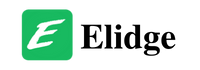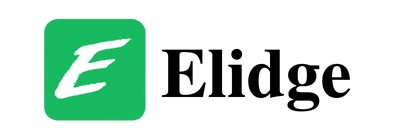Table of Contents
How to Bypass HP Printer Cartridge Error: Solutions and Tips
Discover effective strategies and insights into how to bypass HP printer cartridge error. Learn step-by-step solutions, troubleshooting tips, and FAQs for optimizing your printing experience.
In the realm of printing, encountering an “incompatible ink cartridge” error can be a frustrating hurdle. Whether you’re using an HP printer for personal or professional purposes, resolving this issue swiftly is paramount to maintaining your workflow efficiency. Here, we delve into effective strategies and insights into how to bypass HP printer cartridge error and optimize your printing experience.
Understanding the Challenge
When your HP printer displays an “ink cartridge incompatible” message, it signifies a discrepancy between the installed cartridge and the printer’s recognition system. This discrepancy can arise due to various factors, including using non-HP cartridges, outdated cartridges, or improper installation.

Step-by-Step Solutions on How to Bypass HP Printer Cartridge Error
To overcome the challenge posed by incompatible ink cartridges, consider the following step-by-step solutions:
- Physical Inspection and Installation: Ensure the ink cartridge is free from any plastic coverings and is clean. Properly install the cartridge following the printer manufacturer’s guidelines.
- Power Cycling Technique: Remove all cartridges from the printer, power it off, unplug it for 10-15 minutes, then plug it back in and power it on. Reinstall the cartridges one by one, allowing the printer to recognize each before proceeding to the next.
- Disabling Cartridge Protection: Many HP printers feature a cartridge protection mechanism that restricts the use of non-HP cartridges. Disable this feature through the printer’s settings menu to allow compatibility with third-party cartridges.
- Alternative Methods via HP Smart App or Software: Utilize the HP Smart app or software to access printer settings and disable cartridge protection. This method offers a user-friendly interface for managing printer configurations.

Additional Troubleshooting Tips on How to Bypass HP Printer Cartridge Error
If the above methods do not resolve the issue, consider these alternative troubleshooting tips:
- Printer Firmware Update: Ensure your printer’s firmware is up to date, as newer versions may include fixes for compatibility issues.
- Resetting Printer Settings: Perform a factory reset on your printer to restore it to its default settings, which may resolve compatibility conflicts.
- Online Community Support: Seek guidance from online forums or communities dedicated to printer troubleshooting. Fellow users may offer insights or solutions based on their experiences.

Frequently Asked Questions About How to Bypass HP Printer Cartridge Error
Q: What causes the “ink cartridge incompatible” error?
A: This error typically occurs when the printer fails to recognize the installed cartridge, often due to differences in chip recognition or compatibility issues.
Q: Can I use non-HP cartridges in my HP printer?
A: While HP printers are optimized for use with genuine HP cartridges, it is possible to use third-party cartridges with proper precautions and bypass techniques.
Q: Is it safe to bypass the incompatible ink cartridge warning?
A: Bypassing the warning can be safe if done correctly, but it may void warranties or result in print quality issues. Exercise caution and use reputable third-party cartridges.

Navigating through ink cartridge compatibility issues with HP printers requires a blend of technical know-how and practical solutions. By following the outlined strategies and troubleshooting tips, you can effectively bypass incompatible cartridge errors and optimize your printing setup for seamless functionality.
For further assistance or inquiries, explore the comprehensive resources available through reputable printer support channels and online communities.