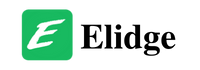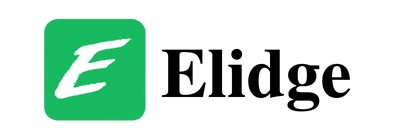Table of Contents
How to Download Mods for Stardew Valley: A Comprehensive Guide
Discover the step-by-step process of how to download mods for Stardew Valley, installing, and configuring them. Enhance your gaming experience with new crops, characters, and gameplay tweaks, tailored to your preferences and platform of choice.
Embark on an exciting journey to enhance your Stardew Valley experience with mods! Whether you’re seeking new crops, additional characters, or gameplay tweaks, installing mods can breathe fresh life into this beloved farming simulation. In this comprehensive guide, we’ll walk you through the process of how to download mods for Stardew Valley, installing, and configuring mods for Stardew Valley, catering to players across various platforms.

Finding Your Game Folder
Before diving into the world of mods, you’ll need to locate your Stardew Valley game folder. Here’s how to find it on different platforms:
Windows:
- GOG:
C:\Program Files (x86)\GOG Galaxy\Games\Stardew ValleyorC:\GOG Games\Stardew Valley - Steam:
C:\Program Files (x86)\Steam\steamapps\common\Stardew Valley - Xbox App:
C:\XboxGames\Stardew Valley
Android:
/storage/emulated/0/StardewValley/Mods
Linux:
- GOG:
~/GOGGames/StardewValley/game - Steam:
~/.local/share/Steam/steamapps/common/Stardew Valley
Mac:
- GOG:
/Applications/Stardew Valley.app/Contents/MacOS - Steam:
~/Library/Application Support/Steam/SteamApps/common/Stardew Valley/Contents/MacOS
If you’re unable to locate the folder, consider alternative methods such as accessing it through SMAPI, Steam, GOG Galaxy, or Xbox Gamepass.

Finding Mods and How to Download Mods for Stardew Valley
Once you’ve located your game folder, it’s time to discover the vast array of mods available for Stardew Valley. Here are some suggestions on where to find mods and how to download mods for stardew valley:
- Nexus Mods: Explore the most extensive collection of mods on Nexus Mods. Create a free account and utilize their Vortex client (Windows only) for seamless mod installation and management.
- ModDrop: Discover a plethora of mods on ModDrop, where you can use their client (Windows only) to install, manage, and auto-update your mods.
- Official Forums: Browse through the official forums for Stardew Valley to find mods directly posted by the community. While most mods are also available on Nexus or ModDrop, you may stumble upon hidden gems exclusively on the official forums.
- Chucklefish Mods: Delve into the archives of Chucklefish mods, where you may find older mods not readily available on other platforms.
- Chucklefish Forums: Unearth hidden treasures within the Chucklefish forums, although navigating through them can be a challenge. Nonetheless, you may discover unique mods worth exploring.
Before downloading a mod, ensure its compatibility with the latest version of the game. For SMAPI mods, consult the mod compatibility list, and rely on SMAPI to automatically disable incompatible mods. For XNB mods, exercise caution and check the mod description or comments for compatibility information.

Installing Mods
Now that you’ve found your game folder, it’s time to install mods. Follow these simple steps:
- Download Mods: Find mods from trusted sources and download them into a separate folder on your computer.
- Unzip Mods: Unzip each mod into the Mods folder within your Stardew Valley game directory. Ensure that each mod has its own subfolder, without trailing numbers.
- Organize Mods: Optionally, organize your mods into subfolders within the Mods directory to keep them tidy. SMAPI will automatically search inside each folder for installed mods.
- Disable Mods: To temporarily disable a mod, add a dot in front of the folder name or move it to a separate directory.

Configuring Mods
Some mods may include a config.json file in their respective folders, allowing you to customize mod settings. Follow these steps to configure mods:
- Locate Config File: Find the config.json file within the mod folder.
- Edit Config File: Open the config.json file in a text editor and customize the mod settings as desired. Ensure the game is not running while editing the file to avoid conflicts.
- JSON Formatting: Ensure that your modifications adhere to proper JSON formatting, using quotes around values and validating the format if necessary.
By following these steps, you can seamlessly download, install, and configure mods for Stardew Valley, enriching your gaming experience with endless possibilities and customization options.
Stardew 1.6 Patch Notes: Everything You Need to Know
Exploring Stardew Meadowlands Farm: A Fresh Start in Stardew Valley 1.6
CJB Cheats Menu not working: Troubleshooting Guide