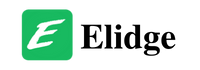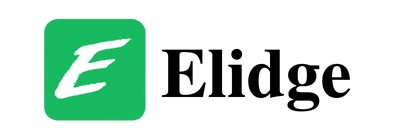Table of Contents

How to use the UNAM student portal | UNAM Moodle Login (UNAM portal login)
The University of Namibia student portal is an online platform where students can access various academic and financial records.
Click on the button below to get NaTIS question papers on WhatsApp for only N$60!
In this guide, we will show you how to use the portal.
Step 1: Register and obtain UNAM Moodle login credentials (UNAM Moodle Login)
To access the student portal, you need to be academically registered for the year. Once you are registered, you will be issued with your student number and password.
Step 2: Access the portal
To access the portal, open any web browser of your choice (Chrome, Safari, Internet Explorer, etc.) and go to the UNAM website (www.unam.edu.na). Scroll to the bottom of the page and click on “My UNAM Portal.”
Step 3: UNAM Moodle login (UNAM portal login)
On the UNAM Moodle Login page, enter your student number (username) and password. Click on “Login.”

Step 4: Navigate the UNAM student portal
After logging in, you will be taken to your dashboard. This is where you will find all your notes and notices that are relevant to you. Here are some links that you might find useful:
E-learning:
This is where you will be submitting your notes and assignments.
Class timetable:
This is where you can download your timetable for the semester.
Academic records: (elearning UNAM)
This section contains various sub-modules, including:
Proof of registration: (elearning UNAM)
This shows all the modules that you have registered for the year.
Progress report: (elearning UNAM)
This displays your marks for the subjects that you have written.
Academic record: (elearning UNAM)
This shows your past results for the subjects that you have already written in the exam.

Exam timetable: (elearning UNAM)
This displays the timetable for your exams.
It is important to ensure that all the modules that you are registered for appear under the correct study mode and semester. If you have any issues, you can contact your lecturer or the relevant department.
The UNAM student portal is an essential tool for students to access their academic and financial records. By following the steps outlined above, you can easily navigate the portal and access the information you need.
Sources:
- University of Namibia website: www.unam.edu.na
- UNAM Student Portal: https://portal.unam.edu.na/
How to Access UNAM Moodle for UNAM Students
As a UNAM student, your assignments will be provided to you online through our eLearning platform, Moodle.
Here is a quick orientation on how to access UNAM Moodle and your assignments.
Step 1: Access the Moodle website (elearning UNAM)
You can access the Moodle website by typing the following URL in your web browser (Google Chrome, Mozilla Firefox, or Microsoft Edge): https://elearning.unam.edu.na. You can also scan the QR code provided with your mobile phone.
Step 2: UNAM Moodle Login (UNAM portal login)
Click on “Log in” or the Blocks drawer on the top right corner of the website to log in.

Step 3: Log in with your credentials (elearning UNAM)
Log into Moodle using your username (student number) and password (same password as for your portal). If you are unable to log into Moodle, please contact the Computer Centre for assistance with your UNAM Moodle login (UNAM portal login) details by sending an email to itsupport@unam.na with your student number as the email subject and explaining the issue in the body of your email.

Step 4: Access your enrolled module (elearning UNAM)
Click on “My courses” to access your enrolled module. Under “My courses,” you will find the name of your module. Click on the module name to access it.

Step 5: Locate and access your assignment (elearning UNAM)
Scroll down and locate the Assessment section on the left side of the module. Click on the Assignment folder to access your assignment questions.

Step 6: Download the assignment file (elearning UNAM)
You can download the assignment file by clicking on the file name or by clicking on “download folder.”

Step 7: Orientation to distance learning
Please go to the section called Common Spaces on any of your courses and locate a resource called Distance Education Common Spaces. In this resource, you will find user guides to help you with distance learning.

Step 8: Academic support information (elearning UNAM)
Under the section called Social activities on the Distance Education Common Spaces, you will find resources to help you with your academic writing. Access the tutorials in a resource called Academic Writing Support. You can also find the University’s Academic Integrity (Plagiarism) Policy in the same section.

How to Submit an Assignment on UNAM Moodle Learning Management System
Submitting assignments on the UNAM Moodle Learning Management System is a crucial task that requires careful attention to detail. This quick guide will provide step-by-step instructions on how to submit an assignment successfully, along with important tips to ensure a smooth submission process. It is essential to familiarize yourself with the assignment submission regulations, including due dates and plagiarism policies, to avoid any issues.
Step-by-step instructions on how to submit an assignment successfully
Step 1: Access the Module (elearning UNAM)
- Click on “My courses” on the UNAM Moodle homepage.
- Select the course for which you want to submit the assignment.

Step 2: Locate the Assignment (elearning UNAM)
- Look for the “Upcoming events” block on the course page.
- Click on the assignment name to access the submission page.

Step 3: Add Submission (elearning UNAM)
- Click on “Add submission” to upload your assignment.

- Read and accept the End User License Agreement by clicking on the provided link.


Step 4: Upload Assignment (elearning UNAM)
- You have two options: either drag and drop your file or use the file picker.
- To drag and drop, simply drag your file into the box displayed on the page.

- To use the file picker, click on the file picker icon and select your file from your device.


Step 5: Acknowledge Work
- Click on the checkbox to acknowledge your work.

- Click “Save changes” to proceed.

Step 6: Verify Submission (elearning UNAM)
- Check the submission status, which should say “Submitted for grading” highlighted in green.

- If it does not display this status, your submission was not successful. You can try again or edit/remove your submission if needed.
Step 7: Confirmation of Successful Submission
- When the submission status shows “Submitted for grading,” your submission was successful. Congratulations!
Submitting assignments on the UNAM Moodle Learning Management System is a straightforward process when following the steps outlined in this guide. It is crucial to be aware of the assignment submission regulations, including due dates and plagiarism policies, to ensure a smooth and successful submission. For further assistance or inquiries, contact the UNAM Online Support at https://elearning.unam.edu.na/support/.
How to Submit an Assignment on UNAM Moodle Learning Management System (Option 2)
In case you do not see anything on the upcoming events block (Step 2 above)
Step 1: Click on “My courses”
And then click on the course name.

Step 2: Locate Course Assessment,
And then click on the correct Assignment number to upload your Assignment.
(e.g Assignment 1 file should be upload on Assignment 1 Submission box).

Next Step: Continue from Step 4 above
FAQs about UNAM Student Portal and UNAM Moodle Login (UNAM portal login)
- What is the UNAM student portal, and why is it important for students?
- The UNAM student portal is an online platform for accessing academic and financial records, essential for students to manage their university-related information.
- How can I obtainUNAM Moodle login credentials?
- To obtain UNAM Moodle login (UNAM portal login) credentials, you need to be academically registered for the year, and you will be issued a student number and password.
- What is the first step to access the UNAM student portal?
- The first step is to open a web browser, go to the UNAM website (www.unam.edu.na), and click on “My UNAM Portal” at the bottom of the page.
- How do I log in to the UNAM student portal?
- On the UNAM Moodle Login page, enter your student number (username) and password, then click on “Login.”
- What can I find on my UNAM student dashboard after logging?
- Your dashboard contains important links, including E-learning, Class timetable, Academic records, and Exam timetable.
- Where can I submit my notes and assignments on the UNAM student portal?
- You can submit your notes and assignments under the “E-learning” section on the portal.
- How can I access my class timetable for the semester?
- You can download your class timetable from the “Class timetable” section of the portal.
- Where can I view my UNAM proof of registration?
- You can find your proof of registration under the “Academic records” section, specifically in “Proof of registration.”
- How can I check my progress report and academic record on the portal?
- You can find your progress report and academic record under the “Academic records” section.
- How can I access my UNAM exam timetable on the?
- Your exam timetable can be found in the “Exam timetable” section of the portal.
- What should I do if there are issues with my registered modules online?
- If you encounter issues with your registered modules, you can contact your lecturer or the relevant department for assistance.
- What is UNAM Moodle, and why do I need to access it?
- UNAM Moodle is an eLearning platform where you can access your assignments and course materials as a UNAM student.
- How can I access UNAM Moodle?
- You can access UNAM Moodle by visiting https://elearning.unam.edu.na or scanning the provided QR code with your mobile phone.
- What UNAM Moodle login credentials should I use?
- You should log into UNAM Moodle using your username (student number) and the same password as your portal.
- What should I do if I encounter UNAM Moodle login issues?
- If you have trouble logging into Moodle, contact the Computer Centre at itsupport@unam.na, providing your student number and explaining the issue in your email.
Understanding Conditional Admission at UNAM | Unlocking the Door to Your Dreams
The MTC & UNAM Partnership for Student Internet with Inceptus: Unleashing a World of Connectivity
Elevate Your Financial Skills with Short Courses at UNAM
UNAM Library | Understanding Plagiarism: How to Avoid it and Its Consequences