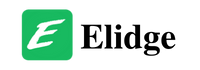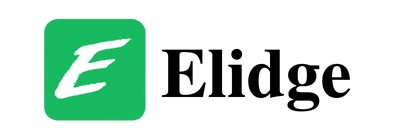Table of Contents
How to Issue a BlueVoucher with PayPulse: A Step-by-Step Guide
Standard Bank PayPulse is a secure and convenient way to issue BlueVouchers, which can be redeemed for goods and services at various merchants. In this guide, we will walk you through the steps required to issue a BlueVoucher with PayPulse and ensure that your transactions are hassle-free.
Step 1: Select BlueVoucher
To issue a BlueVoucher, open the PayPulse app on your phone and select the “BlueVoucher” option. This will lead you to a screen where you can enter the recipient’s details.
Step 2: Enter Mobile Number or Search from Contacts
After selecting “BlueVoucher,” you can either enter the recipient’s mobile number or search from your contacts. If you have issued a BlueVoucher to this person before, their details will already be saved in your PayPulse contacts, making it easier for you to issue a voucher.
Step 3: Enter Amount
Once you have entered the recipient’s details, you can enter the amount you wish to issue. PayPulse allows you to issue BlueVouchers in Kenyan shillings or USD, making it convenient for those issuing vouchers internationally.
Step 4: Select PayPulse Account or Card
After entering the amount, you can select whether you want to pay using your PayPulse account or card. If you have linked your bank account to PayPulse, you can transfer money directly from your account. Alternatively, you can use your card to issue a BlueVoucher.
Step 5: Press Next
After selecting your payment option, press “Next” to proceed to the confirmation screen.
Step 6: Confirm Payment Details
The confirmation screen will display the recipient’s details, the amount you are issuing, and the payment method you have selected. Review the details carefully to ensure that they are correct before proceeding to the final step.
Step 7: Press Send to Complete Transaction
Once you have confirmed the details, press the “Send” button to complete the transaction. PayPulse will deduct the amount from your account or card and issue a BlueVoucher to the recipient instantly.
Step 8: Receive SMS with BlueVoucher Number and PIN
After completing the transaction, you will receive an SMS with the BlueVoucher number and PIN. Make sure to keep this information safe, as it will be required for redemption.
Step 9: Forward SMS to Recipient
Finally, forward the SMS with the BlueVoucher number and PIN to the recipient, so they can redeem the voucher at a participating merchant.
Issuing a BlueVoucher with PayPulse is a simple and hassle-free process that only takes a few minutes. Follow the steps outlined above to issue a voucher quickly, securely, and efficiently. With PayPulse, you can issue BlueVouchers to anyone, anywhere, anytime, without any worries.